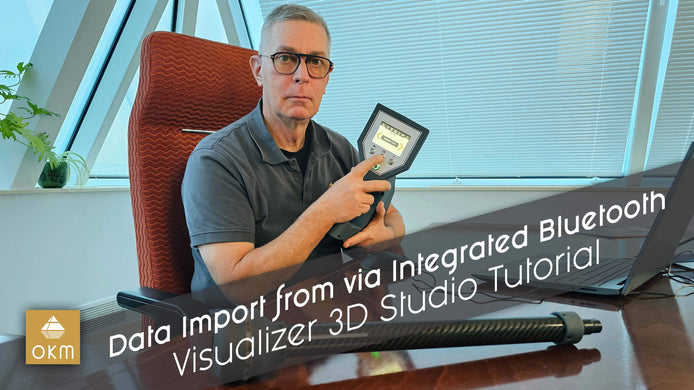Graphical User Interface | V3DS Tutorial

In this insightful video, OKM expert Frank takes you through an in-depth walkthrough of the Visualizer 3D Studio software's graphical user interface (GUI), perfect for anyone looking to master the art of 3D visualization in geophysical exploration. Whether you're a beginner or an experienced user, Frank's detailed guidance will help you unlock the full potential of this powerful tool.
Discover the key features that make the Visualizer 3D Studio software an invaluable resource for anyone using OKM's multitechnological detectors for ground scanning, treasure hunting, or archaeological research. Frank explains how to navigate the various sections of the interface, from the main toolbars to the specialized settings that control the depth, scaling, and rotation of your scans. These features are crucial for accurately analyzing and visualizing data captured from OKM's detectors.
One of the standout features Frank demonstrates is how to effectively manage and interpret your scan data. He emphasizes the importance of selecting the right soil type when performing scans to ensure that depth calculations are as accurate as possible. By adjusting parameters like scan width, impulse intensity, and soil background, users can refine their results for more precise visualizations.
In addition to the core features, Frank dives into advanced options that enhance your experience, including customizing the visualization colors and adjusting texture opacity to improve contrast and clarity. With these adjustments, you can tailor the software to suit your specific project needs, whether you're working with complex geophysical data or searching for buried artifacts.
Throughout the video, Frank shares expert tips and tricks that will help you save time and avoid common mistakes when using the software. These tips are perfect for optimizing your workflow and making your scanning and analysis processes more efficient. Whether you're new to the world of 3D scanning or looking to expand your knowledge, Frank's advice will help you make the most of the Visualizer 3D Studio software.
Don't miss out on these expert tips and tricks that will elevate your 3D visualization skills and give you a deeper understanding of how to utilize OKM's software to its fullest potential!