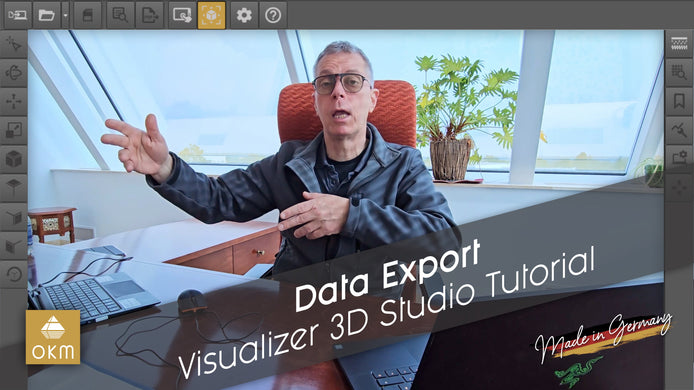Characteristics for PDF Report | V3DS Tutorial

How to Export Your Project Data into a Professional PDF: A Step-by-Step Guide
In the latest video, Frank takes us through the important process of exporting your project data into a clean, professional PDF report. This is a crucial step for anyone working on projects that require sharing detailed information with clients, team members, or investors. If you've ever wondered how to turn your project scans and findings into something presentable, this guide will show you exactly how to do it with ease.
Key Takeaways from the Video:
-
Why Exporting Matters:
Frank begins by explaining why creating a professional PDF report is so important. Whether you're showing your project to your boss, investors, or just sharing the findings with someone, a well-organized report is essential. It not only helps others understand what you've been working on but also provides the information in a format that's easy to view and analyze.
-
Navigating the Software:
Frank demonstrates how to access and use the features of the software, like the F9 key, to quickly add important details such as scan characteristics, location, and time of day. He walks through every step—from filling in basic project notes to adding specific details about your equipment and settings.
-
Adding Essential Data:
One of the main focuses of the video is making sure that all of the relevant details are included in the report. Frank emphasizes the importance of documenting soil types, scan filters, and metadata. He shows how to add location information (using GPS or photos) and weather conditions to ensure that your report is as accurate as possible. These elements give your report the depth it needs to be useful to anyone reviewing your work.
-
Choosing the Right Views:
Frank explains how to select the correct scan view for your report. Whether it’s a top view, side view, or any other perspective, the report will reflect whatever view you choose. He also shows how to arrange multiple windows if you want to show more than one perspective, ensuring that the final PDF presents all the relevant angles of your scan.
-
Exporting the Report:
Once your data is organized and ready, Frank guides you through the process of exporting the report as a PDF. He explains how to choose a destination folder and finalize your export, giving you a clean, ready-to-share report that includes all the details in an easy-to-read format.
Frank’s approach makes the process of creating professional reports straightforward, and his advice on the details you should include will save you time and ensure your reports are thorough. Whether you’re working on environmental scans, soil analysis, or any other type of project, this video is a must-watch to streamline your reporting process.
Ready to see how it’s done? Check out the full video for a detailed walkthrough and start creating your own professional PDF reports today!